Step 0: Preamble and Summary
A guide for the sort of people who will see a singular frame from an anime they plan to watch and consider it spoiled, so wish to disable images from certain Jlab cards until they've seen the show it's from.
This process ain't too complicated. As a summary, we'll basically just make a new note type that's identical to the note type used for the Jlab save for the difference that the image tag is commented out in the note type's HTML.
We do this since, last I checked, I'm pretty sure that if our new note type simply doesn't have the image field, to convert cards to it will delete the image off the card. If I'm wrong, feel free to shoot me a polite death threat on Discord at fover3913.
Step 1: Making a New Note Type
Steps to this step:
- Get this: open Anki.
- Click "Browse" in the menu bar at the top.
- Then in the other menu bar at either the top of the window or top of the screen (depending on your OS, I think), navigate: Notes -> Manage Note Types
- In the Note Types window that opens, click the Add button on the side.
- Another small window will open. Find the option "clone: JlabNote-[and so on]," and click that. You can probably guess what this'll do.
- You'll then be told to name this new note type. I kept the original name and just added No Image to the end.
- The Note Types list will now contain our new cloned note type. Huzzah! Or should I say, やった, ha.
Step 2: Configuring the New Note Type
This is where the magic happens, I suppose.
Still in that little Note Types window? Good. Now select your new "No Image" note type, and then press the "Cards" button on the side.
This will open a window that will resemble the image below.
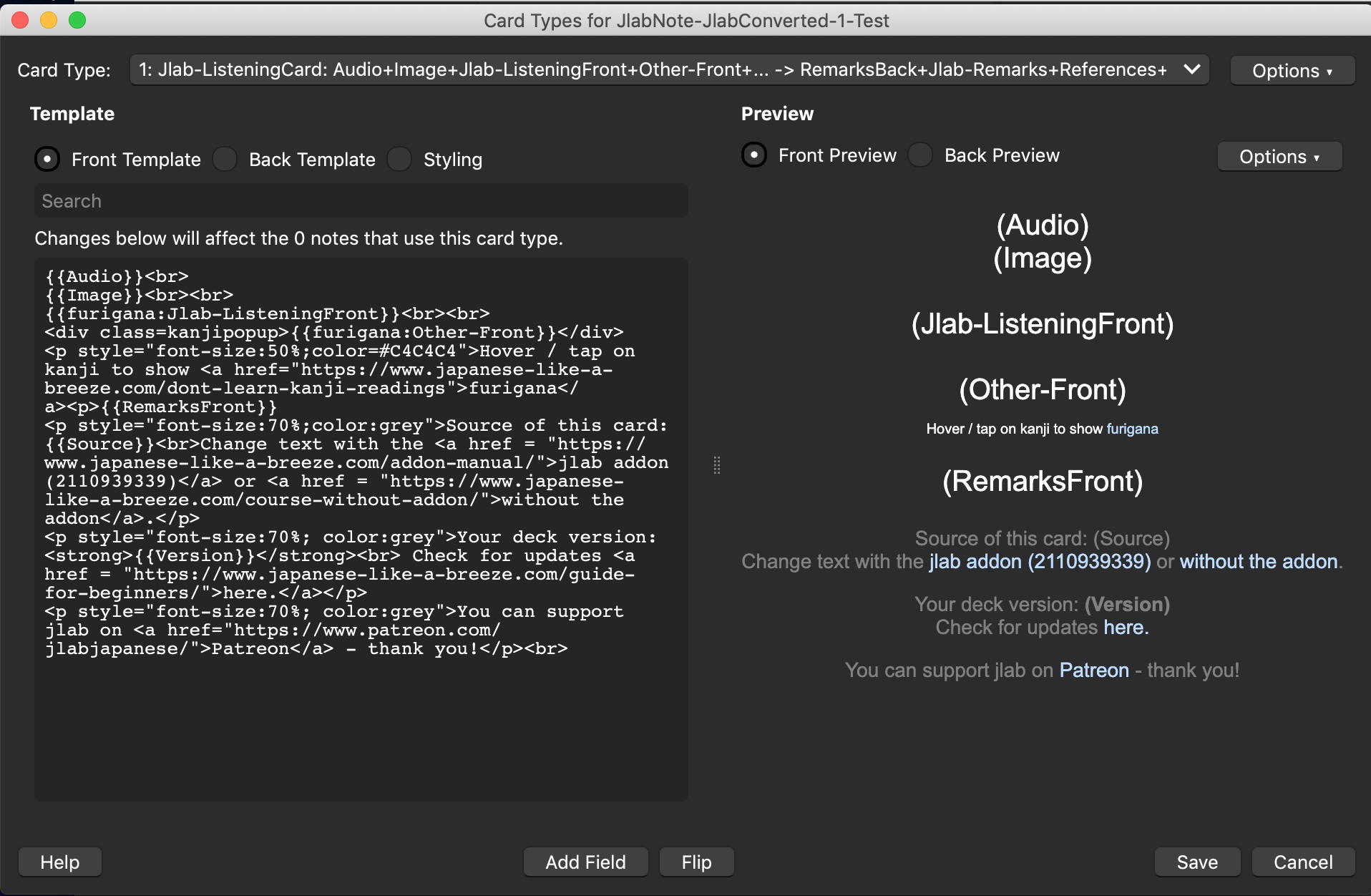
You'll notice on the left there's a box containing the card type's HTML. The second line from the top ({{Image}}<br/><br/>) handles the image. Simply surround this with the HTML commenting tags so that it goes: <!--{{Image}}<br>/br> -->
Thus it should look like so:

With that done, there's only one step left.
Step 3: Applying this new note type to pertinent cards.
This is where the magic happens. No, wait. No it isn't. Forget I said that.
Anyway, now you'll want to navigate back to the Browse window. That is, the window that opened when you pressed the Browse button on the menu bar all the back at Step 2 of Step 1.
Scroll down on the left side sidebar and find, nested under "Decks," the Jlab deck. Click on it to select it.
Then, use the search bar at the top to search for cards containing the title of the show you're so worried about. This will filter the cards in the middle down to those tagged with the pertinent show. (You may recall that Jlab provides the source show's title on the front of each card.)
Note: The show titles are not always consistent between cards. For instance, K-On's title is sometimes written in hiragana and sometimes not, meaning that if you want to filter all K-On cards, you'll have to do two searches.
Once you've filtered to the pertinent cards, simply:
- Select them all with Cmd+A or Ctrl+A
- Navigate Top Menu -> Notes -> Change Note Type.
- In the window that opens, use the Note Type field at the top to change the note type from Jlab to Jlab-No-Image.
Below are some images showing parts of this process. You're smart enough to glean what you need to off them, I reckon.
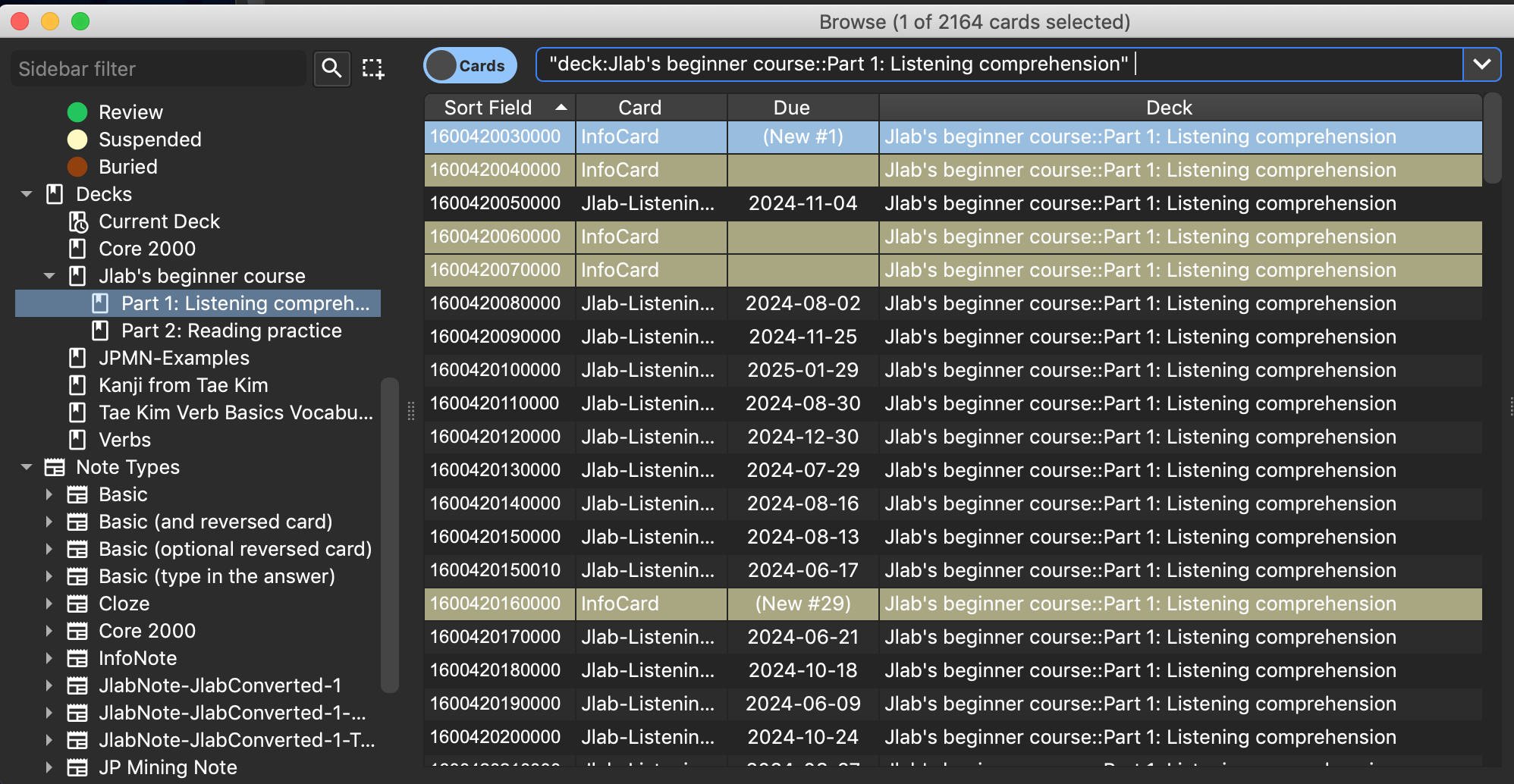
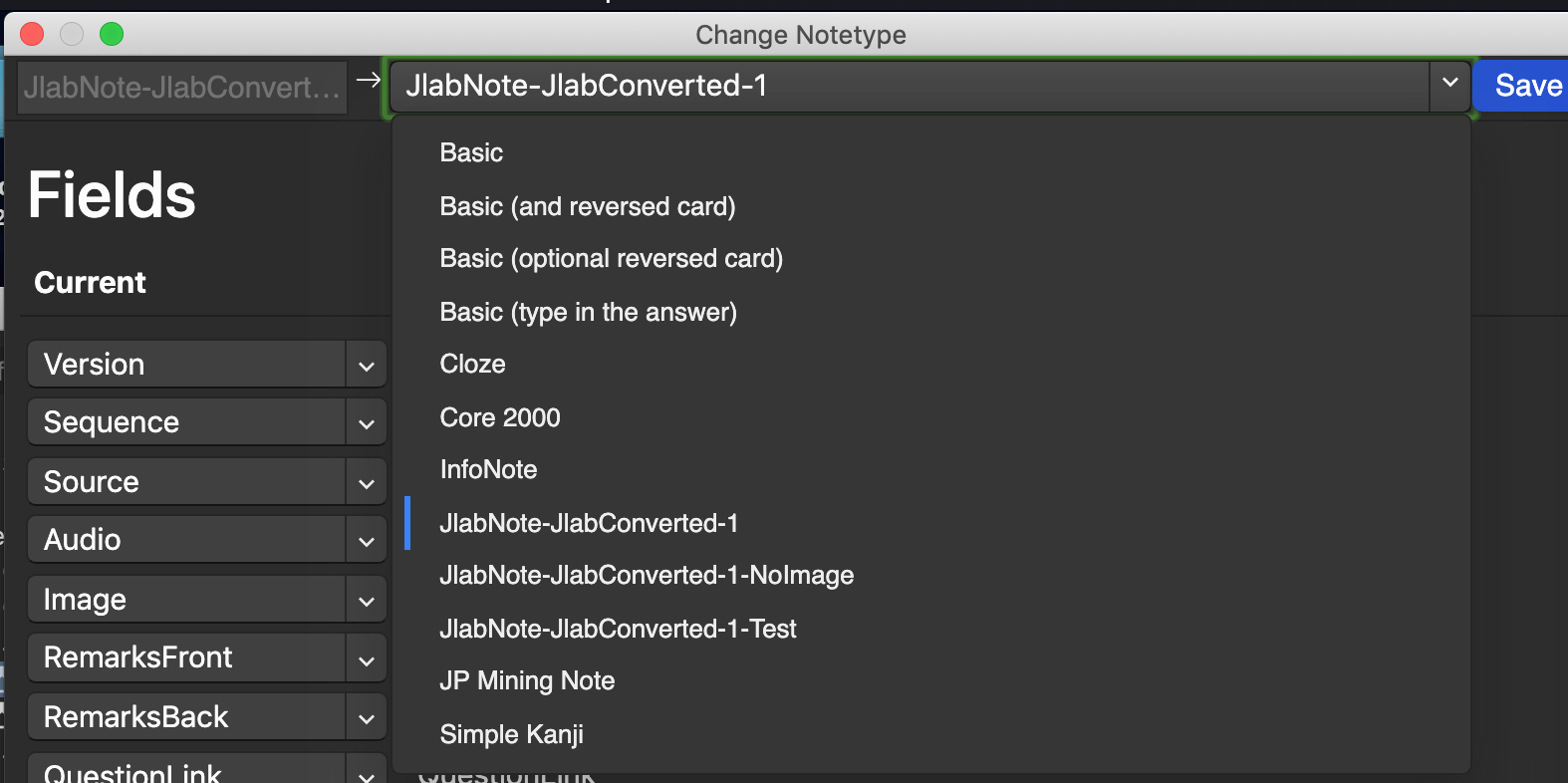
Step 4: Done!
In the words of Chiyo-chan from hit video game Azumanga Daioh Puzzle Bobble, できました, or something like that.
